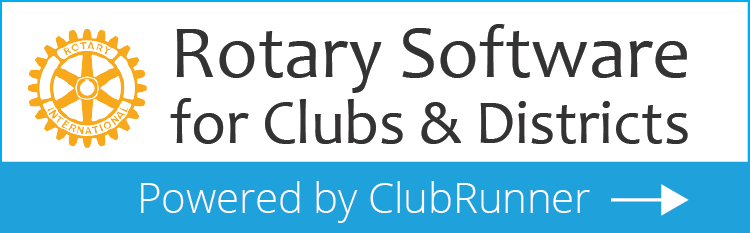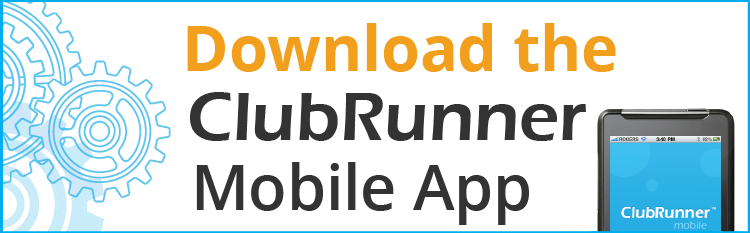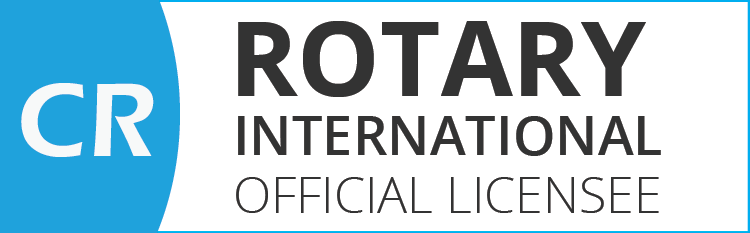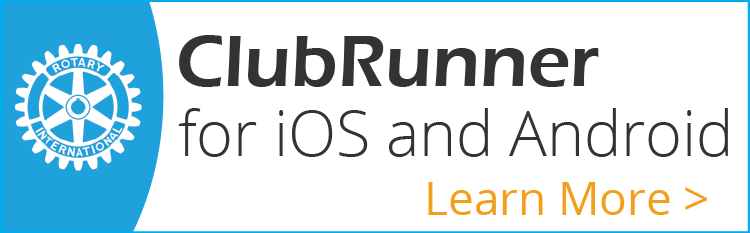Zoom Meeting Instructions
A Zoom meeting is an online or “virtual meeting” that allows you to both see and hear other meeting attendees. If you have a camera on your computer or laptop, please join with the emailed link mentioned in Step 1 below so we can see you!
Even if you don’t have a camera, you can still join by your computer for audio-only if you have a speaker and microphone. See in Step 3 below how you can test your device.
You also have the option of joining by audio-only using any telephone. Just use one of the phone numbers provided in the meeting email and have the Meeting ID handy.
To Join a Zoom Meeting:
You will be sent an email with Zoom meeting information specific to that meeting. Look for that email to make logging onto the meeting quick and easy with three simple steps.
Step 1: Click on the Zoom meeting link provided in the reminder email (Fig 1). If you don’t have the email, you will find the link in the Scribbler or in the Meeting Event on the calendar for that specific meeting date on our website at https://www.westbrookgorhamrotary.org/events/calendar
If you want to join by audio only, use one of the phone numbers listed in the meeting email. You will also need to use the Meeting ID specific to that meeting.
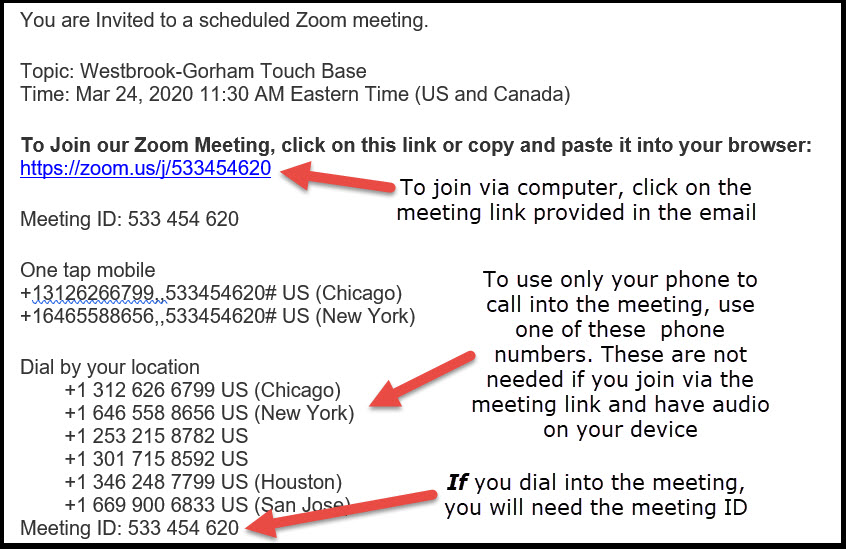
Figure 1
Step 2: The Zoom website will open (Fig2). In the dialog box near the top of the screen, click on Open Zoom Meetings. If you do not see this box, use the click here link on your screen to launch the meeting. Please Note: First time users will be asked to download a small utility to facilitate Zoom. This utility is perfectly safe and does not contain any advertising or spam.
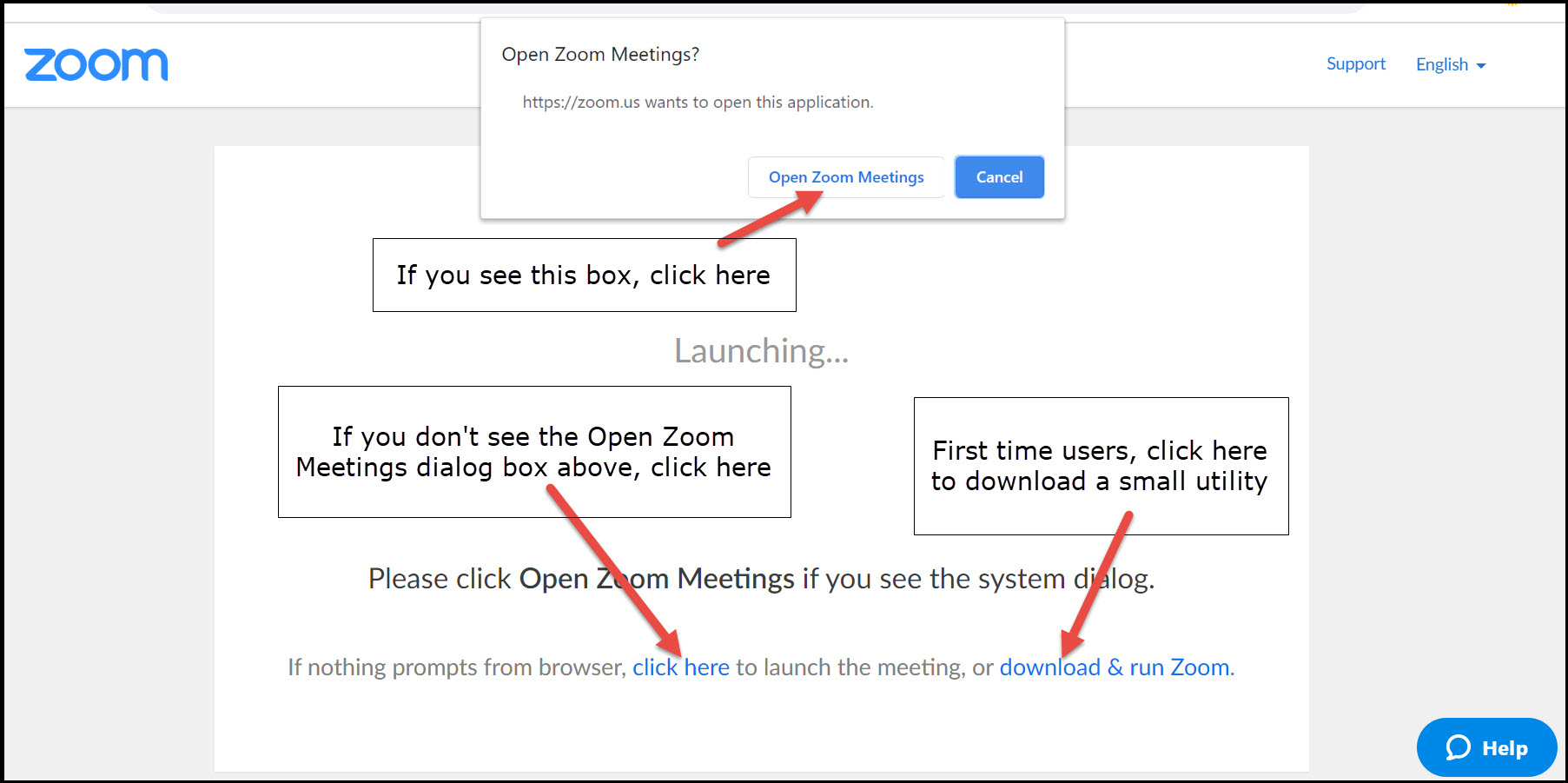
Figure 2
Step 3: Choose your audio option (Fig 3). If you have speakers and microphone or your computer or laptop, the best option is to Join with Computer Audio. If you are not sure, use the Test speaker and microphone link to determine if this option will work on your device. If you cannot join with audio from your computer, click on the Phone Call tab and use one of the listed numbers to dial in. Note that all phone numbers are long distance from Maine. If you choose the phone call option, once you have dialed the number, click Done to join the video portion of the meeting. If you join by Computer Audio, do not also call in by phone.
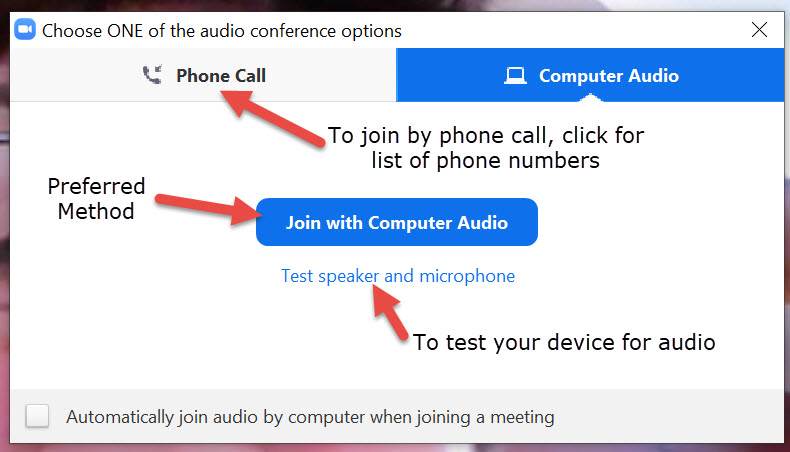
Figure 3
That’s it! Enjoy the meeting!!

.png)